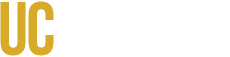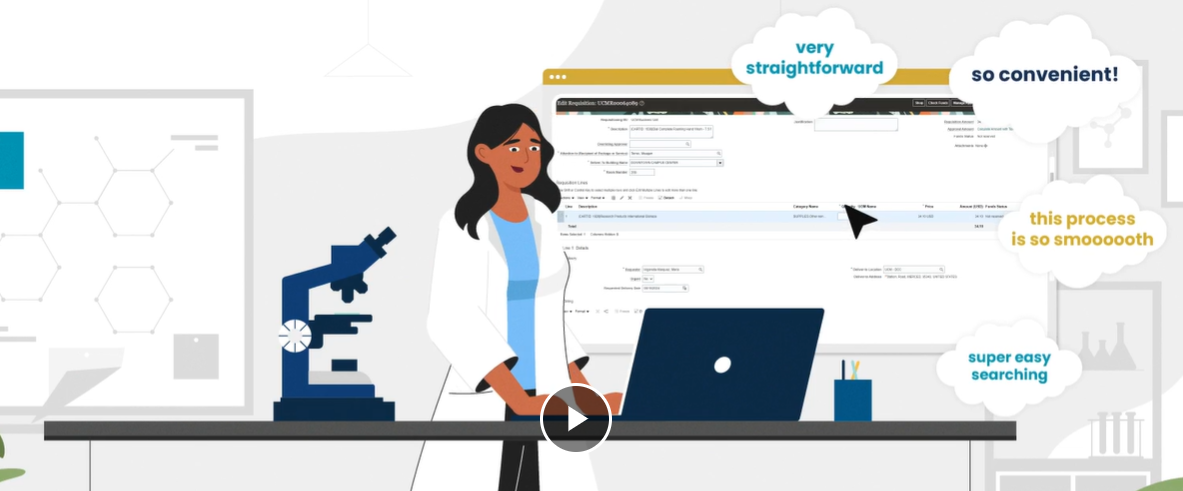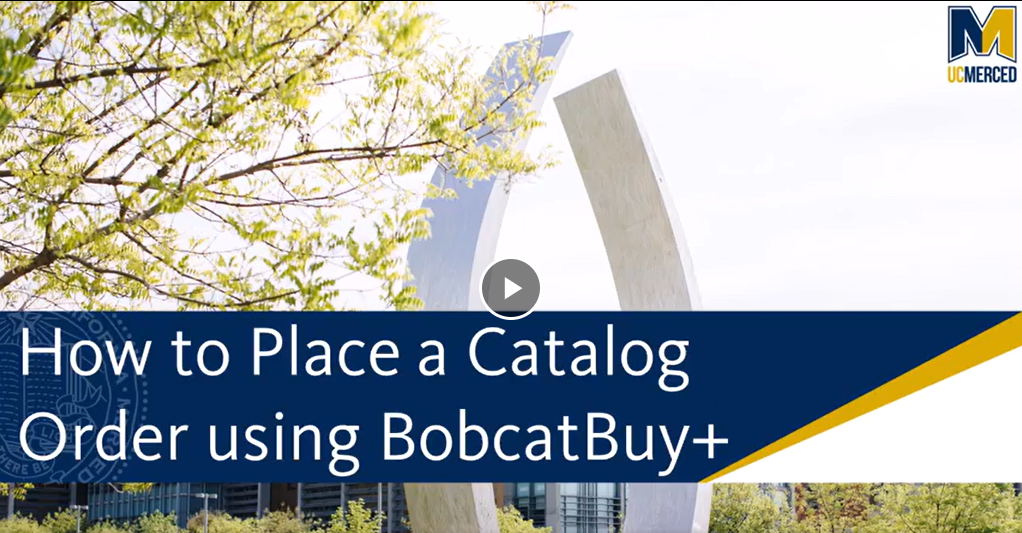The Supply Chain Center of Excellence has unveiled BobcatBuy+ - a new shopping solution for our campus eProcurement. Shopping on BobcatBuy+ will streamline the catalog ordering process. We combined ease of search, just like regular online shopping, and robust product information to bring you into a new shopping experience.
BobcatBuy+ allows campus users to seamlessly use this new and improved shopping environment. This easy, simple, and intelligent solution empowers you to make well-informed buying decisions based on product, price, and shopping comparisons. BobcatBuy+ does all of that for you in its intuitive layout, with our specific UC Pricing and competitively bid suppliers already loaded and ready for your orders.
Step into a refreshed shopping experience with...
- All catalogs in one location
- Quick and responsive search results
- 1:1 product comparison
- Identifying price differences
- Supplemental product information, such as published peer review papers that cite the product and molecular breakdowns for chemicals and gasses
- A multi-vendor cart that will return into Oracle for convenient line-item requisitioning
Shop now with a variety of suppliers:

Watch the following video (Single Sign On required) to learn more about BobcatBuy+
Guides and Resource Materials
- Click-by-Click BobcatBuy+ Guide (pdf, SSO required)
- Video: How to Place a Catalog Order using BobcatBuy+ (SSO required)
News and Advisories
January 2026: New Feature Releases
Two new shopping features are now live in BobcatBuy+. Enjoy a refreshed Search experience, with suggestions as you type, additional filtering on the results page, and a Quick Look to review product information without leaving the results page. For suppliers available in BobcatBuy+, you can now upload your quote directly to the Quote Order tab, where the AI powered tool will parse and read the uploaded file. Remember to always confirm the data to the quote and make changes as needed before adding to cart. Best Practice Tip: When using the Quote Order function, only checkout with quote items in your cart to avoid any Oracle requisition errors. 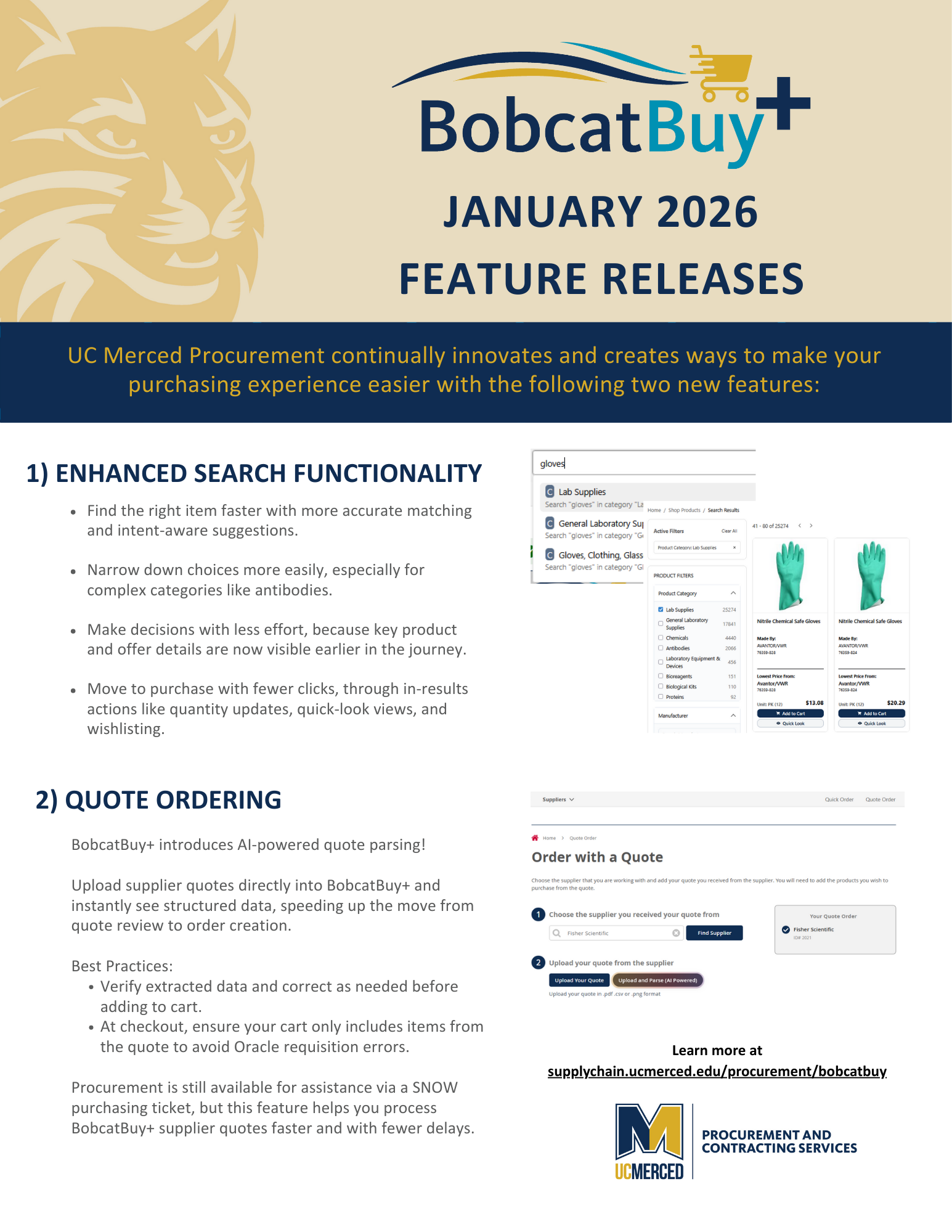
June 2025: Temporary Service Disruption Matheson Tri-Cas
Due to a current service disruption, Matheson Tri-Gas is not accepting purchase orders. In the meantime, Airgas and Linde are available in BobcatBuy+ and ready for all your gas orders. Procurement is working to address and resolve the disruption. For questions or ordering assistance, please contact procurement@ucmerced.edu.
Fall 2024: Matheson Gas Advisory
Prior to placing your first order with Matheson, note that an initial account set up is required. First, recipient will need to contact Matheson (contact information below) to create an account for your location. Matheson will then conduct a site visit as part of your account setup and determine delivery method for your orders. Once you receive your Matheson account number, every order must be tied to that account for proper delivery. You can either enter the account number accessing the Matheson punchout within BobcatBuy+, or notate your account number in “Note to Supplier” in the requisition. This is the process for all orders, whether for Dining, Facilities, or Research Laboratories.
Matheson Customer Service : Email: westsac.support@mathesongas.com | Phone: 916-372-4272
Feedback Welcome!
Please complete the survey HERE and ensure you indicate if you want someone to reach out to you to review your feedback. We review all feedback submitted and a project member will be in touch if you requested to be contacted.
Contact
Please reach out to procurement@ucmerced.edu with any questions, and a member of the project team will be in touch.
Frequently Asked Questions
What is BobcatBuy+?
BobcatBuy+ will allow campus users to seamlessly use this new and improved shopping environment.
This easy, simple, and intelligent solution will empower you to make well-informed buying decisions based on product, price, and shopping comparisons. BobcatBuy+ will do all of that for you in its intuitive layout, with our specific UC Pricing and competitively bid suppliers already loaded and ready for your orders.
Step into a refreshed shopping experience with...
- All catalogs in one location
- Quick and responsive search results
- 1:1 product comparison
- Identifying price differences
- Supplemental product information, such as published peer review papers that cite the product and molecular breakdowns for chemicals and gasses
- A multi-vendor cart that will return into Oracle for convenient line-item requisitioning
How does BobcatBuy+ fit into the existing shopping environment?
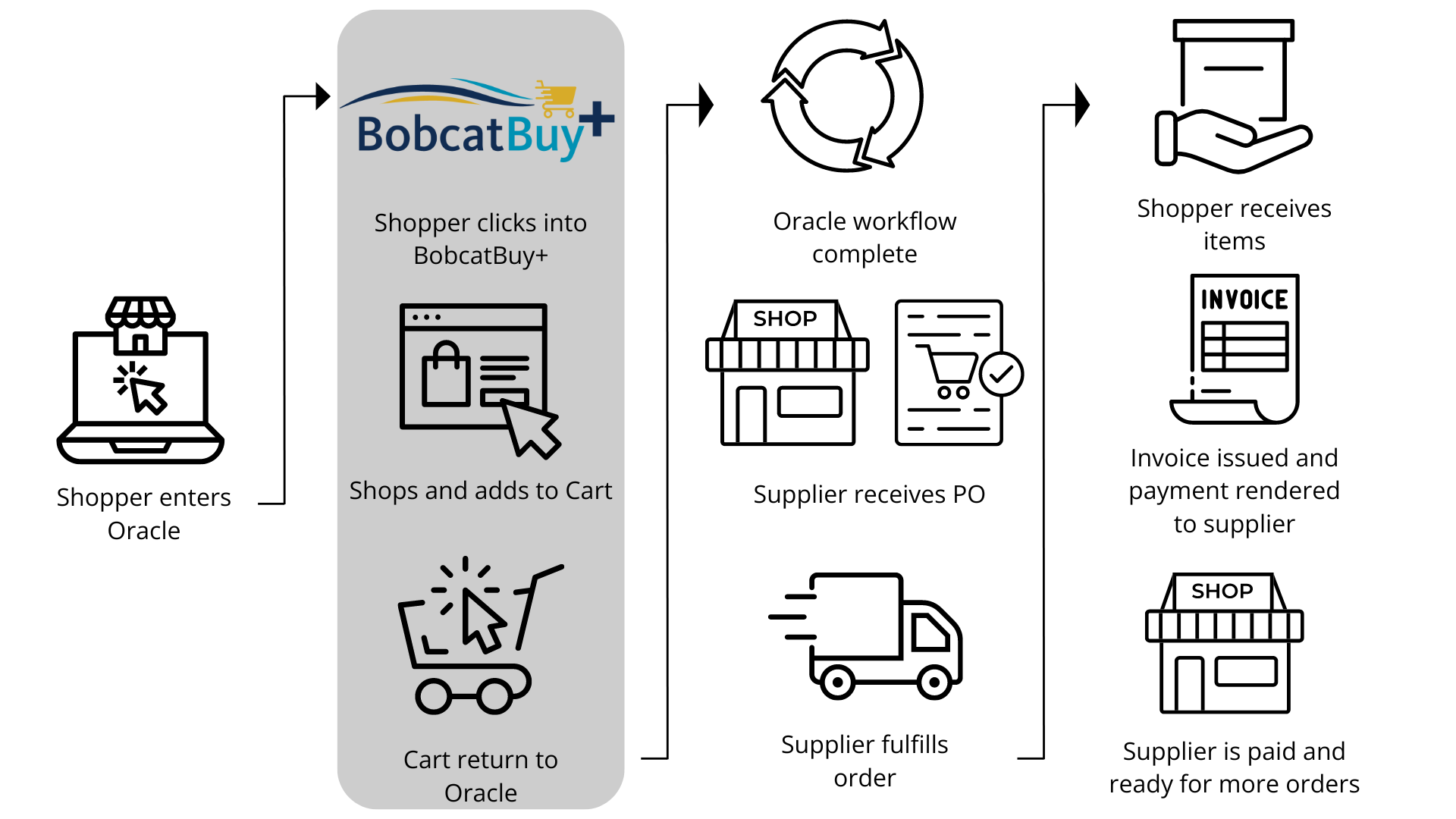
Glossary of Stock and Availability Terms
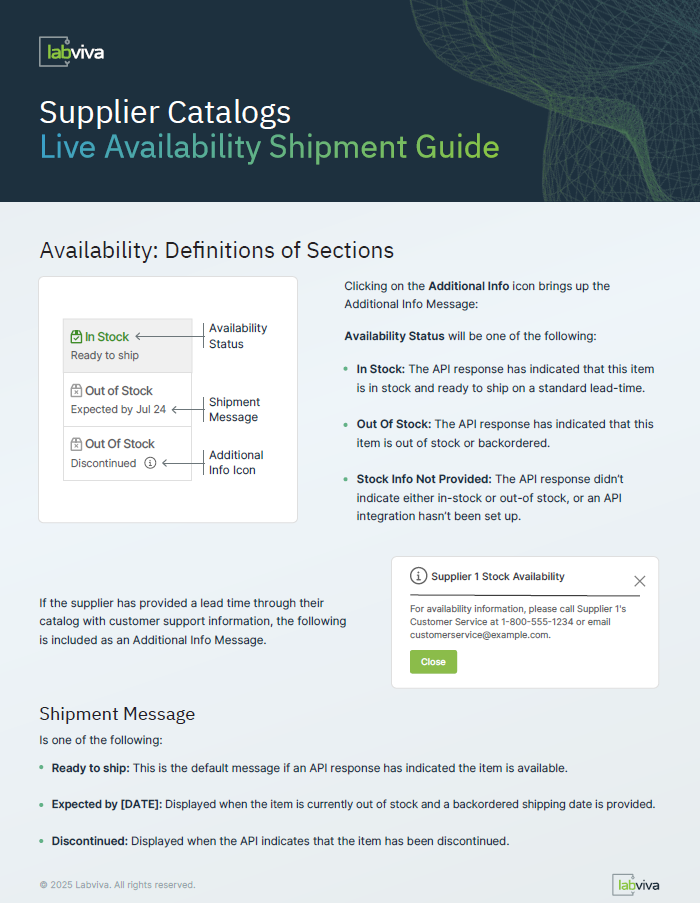
How do I get access to place orders in BobcatBuy+?
You’ll first need to complete Bobcatbuy+ Catalog and Requisition Training. Visit the UC Learning Center HERE to sign up for any session. Secondly, you'll need to submit a Purchasing User Access Provisioning Request. Questions? Contact Procurement Services at procurement@ucmerced.edu
Where can I find detailed knowledge-based articles about BobcatBuy+?
- Click-by-Click BobcatBuy+ Guide (pdf, SSO required)
- Video: How to Place a Catalog Order using BobcatBuy+ (SSO required)
From within BobcatBuy+, in the footer and the Help button in the top right corner, there is a knowledge base available for you to review. Labviva, the software provider of BobcatBuy+, has detailed articles and tutorials for all areas of the site. We even have a handful of custom videos that showcase our BobcatBuy+ platform, and the general videos use a generic version of the site.
How do suppliers share their product information within BobcatBuy+?
There are two ways a supplier can share their product information with us.
The first is with a hosted catalog, meaning they provided a data file containing all the products available for purchase. This file details the specific product information, which is what the BobcatBuy+ system uses to run its searches and run comparisons across suppliers.
The second way is with a punchout catalog, which is essentially a UC-specific version of their website. BobcatBuy+ doesn’t hold any of the product details, just the login credentials to access the site. These suppliers don’t appear in search, because there are no products for BobcatBuy+ to query. These ones, detailed in the bottom of the BobcatBuy+ homepage, you’d navigate to their site, select your products, then ‘checkout’ to be returned to BobcatBuy+. Those items will then be added to your BobcatBuy+ cart, and you can choose to either be done shopping and move to the requisition steps immediately, or you can continue shopping and add additional products to your cart.
Note, a select number of suppliers provided both forms of product information. This means you can search and their products will appear in search, and you can also navigate to their punchout site to pull down products too. This is especially useful for retrieving quotes or creating custom configuration products.
How do I navigate back to the BobcatBuy+ homepage?
To return from any supplier’s direct site, or punchout, and return to BobcatBuy+ you will need to initiate checkout from their site. Even if you don’t plan to actually purchase, you’d need to add something to your cart, checkout, then you are brought back into BobcatBuy+. From then, you can simply delete the item and continue your shopping. If you’re looking to get out of BobcatBuy+ and return into Oracle, use the upper left button “Back to Oracle” to return without starting a new requisition.
How do I best troubleshoot an incomplete requistion?
When you have an incomplete requisition, any new carts will be added to that one. From the requisition screen, you can delete the old items if you decide you don’t want them anymore. Each requisition needs to be submitted, saved and closed, or deleted, in order to start a new one without just adding onto the previous incomplete requisition.
How does the Wishlist function work?
From the top right drop down Account menu, you’ll select Lists. You have the ability to make multiple wishlists to add products to. The gray Plus button lets you create a new list for products, that you can rename.
To add to the lists, from the product selection page there is a heart button saying “Add to Wish List” and then a popup will allow you to select which list you want to add the product to.
Once your wish lists are populated with items, you can view and then add to cart from the wishlist. After you've added to cart, the item will be removed from your wishlist. If you have repeat orders, you can utilize Quick Order to easily add the same batch of products to your cart.
What is the Quick Order option?
If you have items that you order on a regular basis, you can utilize Quick Order.
Instead of adding items one-by-one by searching for the product or adding them from your wish list, Quick Order allows you to enter SKU numbers and it will pull those products, or you can even build an Excel sheet using the linked template. This is great especially for repeat course orders, or for group departmental orders, to quickly add many items to your cart at once.
Please know, BobcatBuy+ will still comparison search across all available products. This means that if more than one product uses that same identifier, you will need to select which one you want. It will also still show any pricing differences and availability estimates.
How can I provide BobcatBuy+ feedback?
Please complete the feedback form HERE and ensure you indicate if you want someone to reach out to you to review your feedback. We review all feedback submitted and a project member will be in touch if you requested to be contacted.