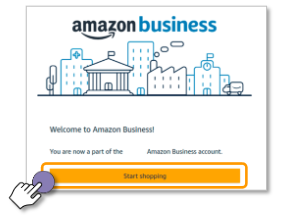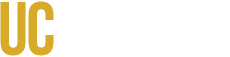You have received an email on your UC Merced account from Business@Amazon.com. Click "Sign In" or "Get Started" to begin registration with UC Merced's Amazon Business account. Find the scenario that applies to you and follow the steps provided to complete registration.
Scenario 1: Your UC Merced email address is new to Amazon
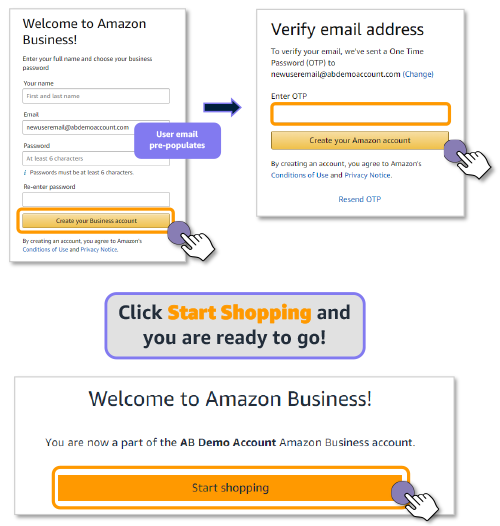
Scenario 2: Your UC Merced email is tied to an Amazon.com account (convert account to an Amazon Business account)
This scenario is recommended for users who have not made personal purchases on their account.
You will be prompted to sign in to your existing Amazon.com account using the email you received from Business@Amazon.com.
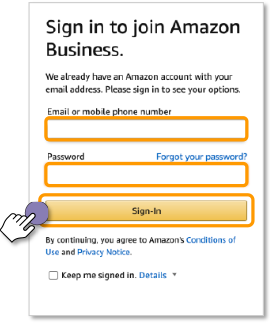
Review your account information and indicate what kind of shopping you have done on your account.
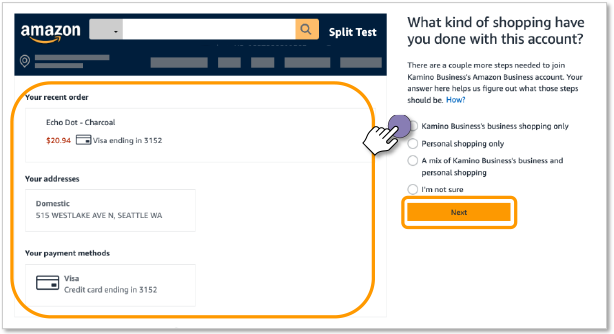
Confirm whether you wish to add your Amazon.com account to the UC Merced Amazon Business account.
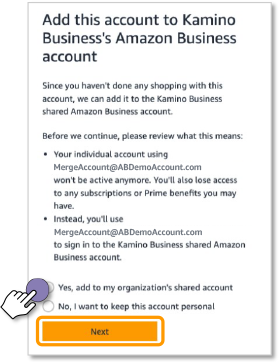

Scenario 3: UC Merced email address is tied to an Amazon.com account (create a separate Business account)
You will be prompted to sign in to your existing Amazon.com account using the pre-populated email.
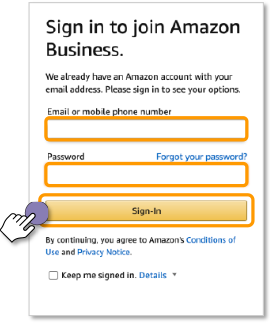
Review your account information and indicate what kind of shopping you have done on your account.
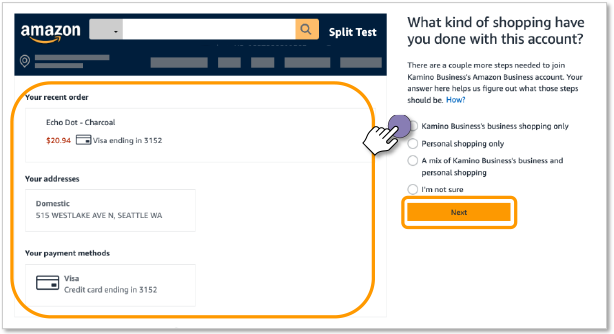
Change the sign-in email address for your personal Amazon.com account.
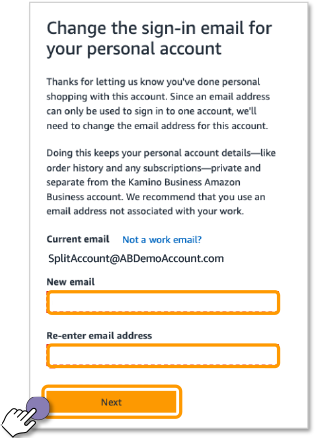
Click "Finish joining Amazon Business" to create your business user account.
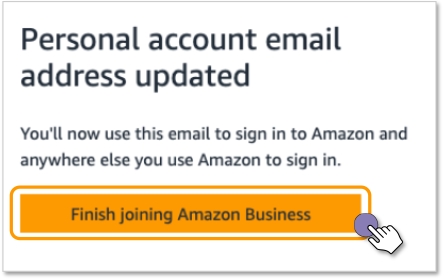
Enter your name, create a password and click "Create your Business account."
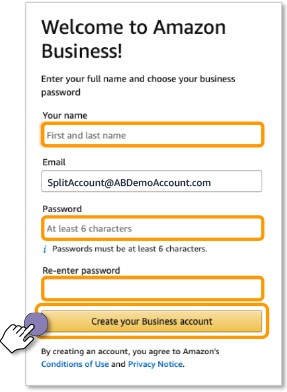
Verify your email address by entering the one-time password sent to you and click "Create your Amazon account.
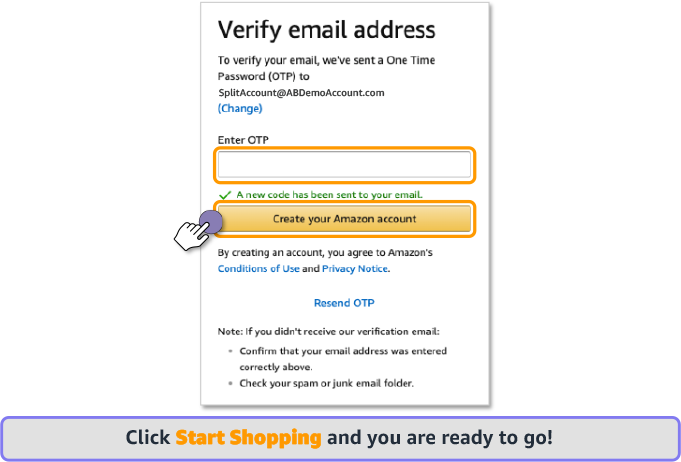
Scenario 4: Existing single-user Amazon Business account
Records indicate that you previously registered an Amazon Business account with your UC Merced email address. You should have received a separate email from Business@Amazon.com with instructions to set up your UC Merced Amazon Business account.
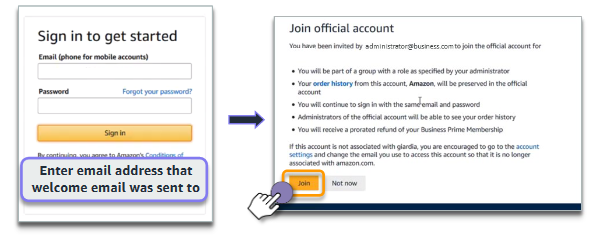
Click "Start Shopping" and you are ready to go.