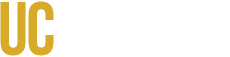As part of our commitment to secure and responsible equipment disposal, the Surplus Services team is asking for your help in preparing Apple laptops for surplus.
Many Apple devices turned in still have active iCloud accounts or user locks, which prevent our team from accessing and wiping sensitive data before they are sent for e-waste. This creates a security risk and limits our ability to ensure proper data removal.
To support safe and compliant surplus processing, please:
- Sign out of iCloud on all Apple devices before submitting them.
- Remove any passcodes or user locks.
- If you need help, see details below.
Your attention to this step helps protect campus data and supports our shared responsibility for secure equipment handling. Thank you for your cooperation!
=======
Before You Get Started
- Backup Your Data: Use iCloud or iTunes to back up your important files and settings.
- Ensure Internet Access: The device must be connected to the internet to deactivate Find My and iCloud features.
- Have Apple ID Credentials Ready: You need your Apple ID and password to sign out and disable the features.
How to Sign Out of iCloud on Apple Devices
To properly prepare Apple devices for Surplus, users should sign out of iCloud to disable Activation Lock and allow secure data removal.
Steps for iPhone, iPad, or Mac:
- Open Settings (or System Settings on Mac).
- Tap or click your Apple ID name at the top.
- Scroll down and tap Sign Out.
- Enter your Apple ID password to disable Find My.
- Choose whether to keep a copy of your data.
- Confirm by tapping Sign Out again.
How to Remove Passcodes or User Locks from MacBooks
Removing login passwords or enabling automatic login helps ensure Surplus can access and wipe devices securely.
Option 1: Change or Remove Password
- Go to Apple Menu > System Settings > Users & Groups.
- Select your user account.
- Click Change Password.
- Enter your current password, then leave the new password fields blank (if allowed).
- Confirm changes.
Option 2: Enable Automatic Login
- Go to System Settings > Users & Groups > Login Options.
- Authenticate with your admin password.
- Select your account under Automatic Login.